

CyberStore Connect for WordPress is an available plug-in built for WordPress. The plug-in provides integration between your WordPress site and a CyberStore instance and is designed to handle authentication between CyberStore Accounts and WordPress logins.
Note: In order to utilize the CyberStore Connect for WordPress plug-in a valid license for both CyberStore Connect and the plug-in are required. Please contact Dovetail Internet or your SYSPRO reseller to purchase the appropriate licenses.
Features of CyberStore Connect for WordPress
When using CyberStore Connect for WordPress you will direct visitors to your WordPress site to the login page of your CyberStore, allow the shopper to enter their username and password, and once confirmed, redirect them back to the WordPress page from which the login was initiated. Communication between WordPress and CyberStore will grant your user access to a matching WordPress login which can then allow for you to secure content on the WordPress site. While a shopper is active on either the CyberStore or WordPress site, the sessions of the other are kept active allowing shoppers to flow freely between sites while remaining logged in.
The first time a shopper authenticates to CyberStore via the plug-in functionality, a corresponding WordPress user is created and placed within a role equivalent to the shopper's CyberStore Customer Class. By doing so, the WordPress administrator is able to secure content in WordPress as deemed appropriate allowing or prohibiting access based on the WordPress user.
The CyberStore Connect plug-in page allows the WordPress administrator to configure their integration to CyberStore using previously configured information setup within the CyberStore Connect maintenance page in the CyberStore Management Console.
Setting up your WordPress Site and CyberStore Integration
In order to activate CyberStore on your WordPress website go to "Plug Ins" and then click on the "Activate" text beneath the CyberStore Connect plug in.
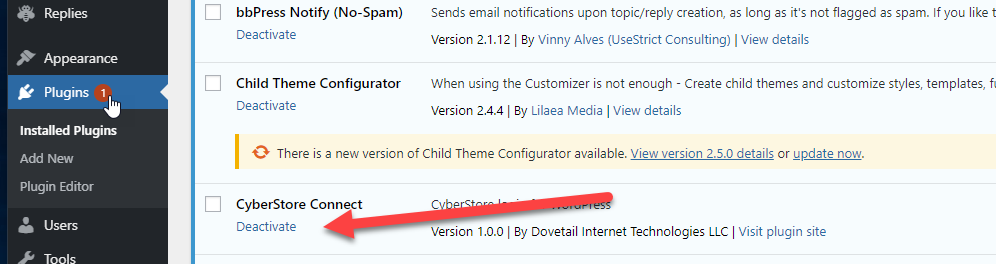
Upon activation of CyberStore navigate to the CyberStore Menu and click on CyberStore Connect. The CyberStore Connect Maintenance Grid will appear continue to click the Edit button next to CyberStore Connect WordPress Plug-in.
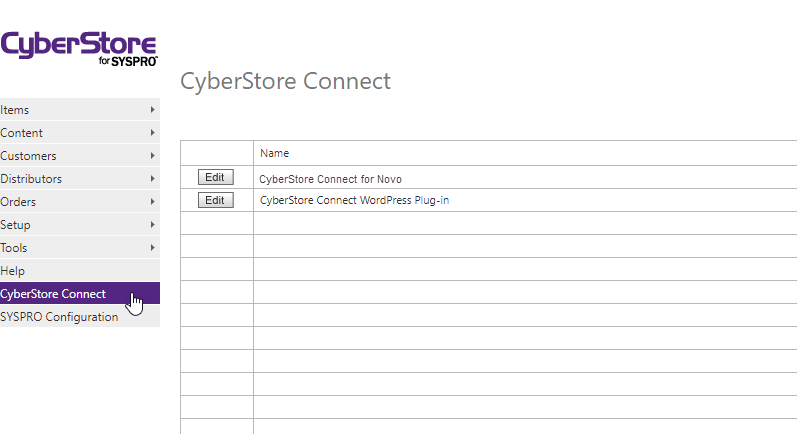
The "CyberStore Connect" pop-up appears. This pop-up contains the following tabs:
General IP Addresses
Within the General tab, fill in the sections using the image below as a guide.
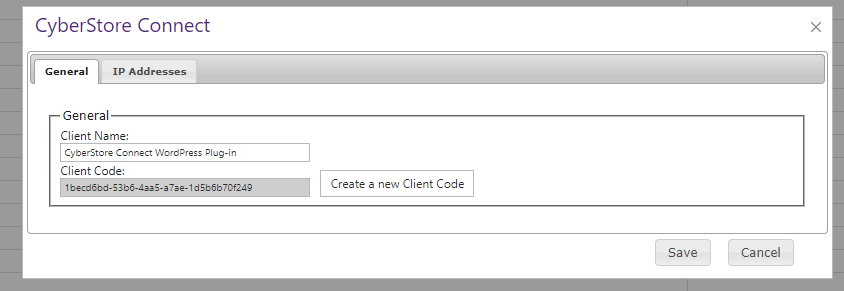
The "Client Code" is a randomized string which will be used as your API key on WordPress.
Within the IP Addresses tab, click the Add button to add the IP address of your WordPress Website using the image below as a guide.
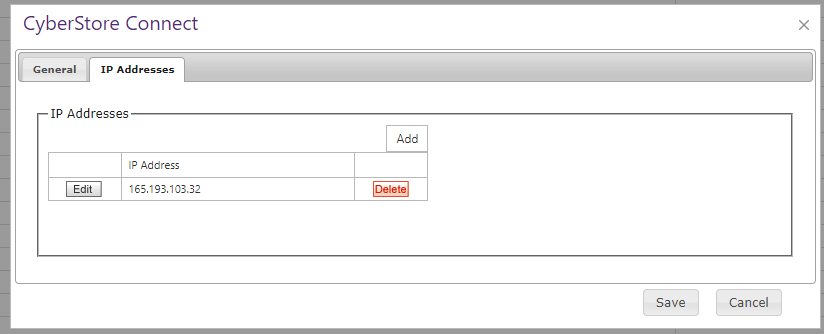
Return to your WordPress Dashboard and locate the Settings and then click CyberStore Connect from the expanded menu.
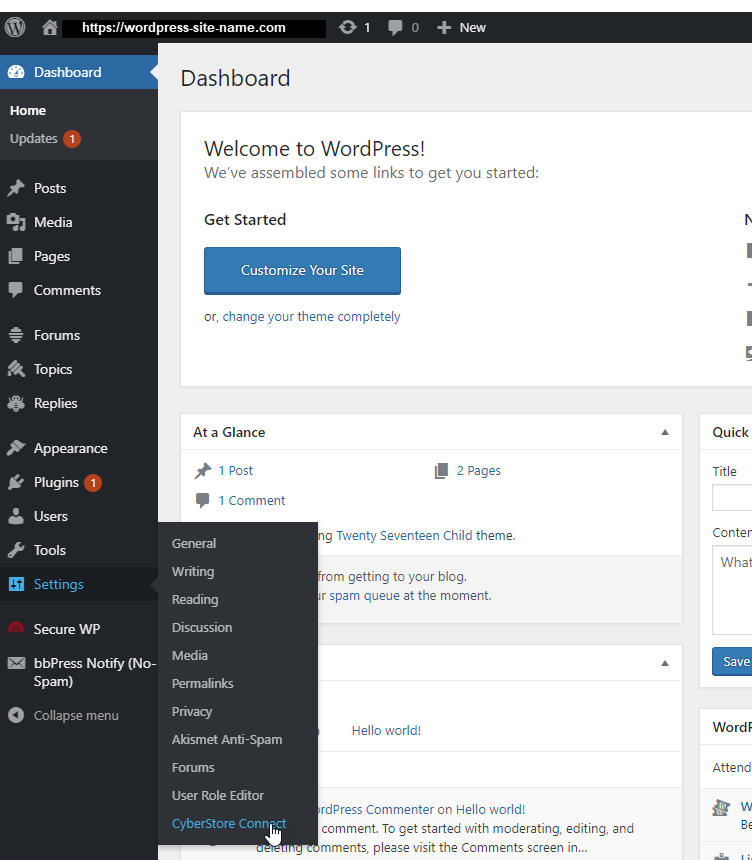
The "CyberStore Connect Settings" menu appears, fill in the sections using the image below as a guide.
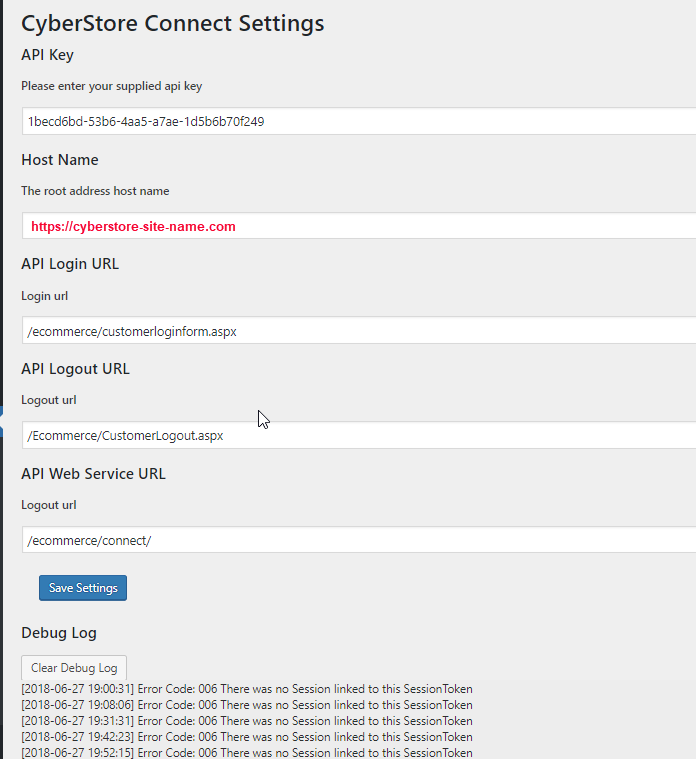
Important Note:
The "Debug Log" is the area to check for further information on any bugs or errors you might encounter while running CyberStore on you WordPress website.